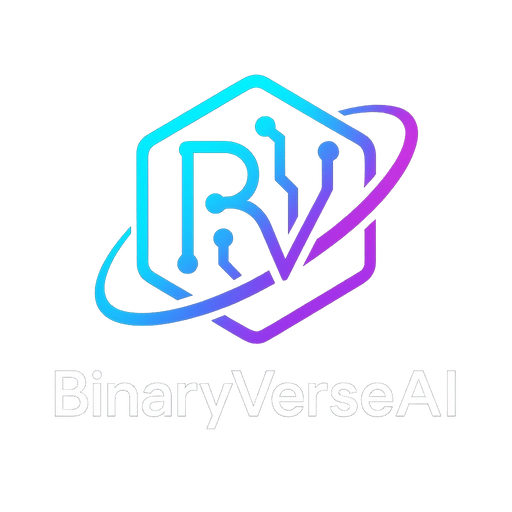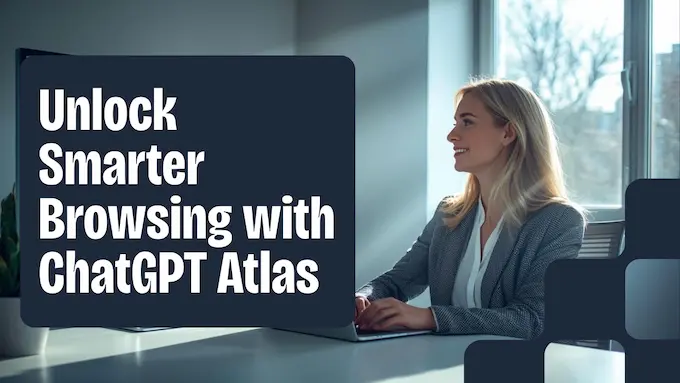Visit our ChatGPT Hub Page for more Articles
Introduction
AI gave us an excuse to rethink the browser from first principles. As Sam Altman put it, this is a rare chance to change how we use the web, from typing static queries into boxes to having a conversation inside the page. ChatGPT Atlas is OpenAI’s shot at that future, and it lands with a clear premise: your browser should be an active partner that reads the page with you, answers in context, and, when you ask, clicks and types for you.
If you care about speed, high-signal research, and automating the stuff that eats your day, this guide is for you. I’ll walk you through what ChatGPT Atlas is, how its agent works inside real pages, how to use it as an AI research assistant on arXiv, and the guardrails around privacy. I’ll also cover pricing, installation, and the questions the community is already asking.
Table of Contents
1. What Is ChatGPT Atlas? The AI Browser War Heats Up
ChatGPT Atlas is a macOS browser with ChatGPT built into the core. Think Chromium bones, then add a brain that sees the current page and talks about that specific content. Calling it an extension would miss the point. This is a native AI browser where chat is the default interface, and the browser UI steps back so the model can read, reason, and act.
1.1 Core Features, In Practice
- Chat Anywhere. Click the Ask ChatGPT button to open a sidebar that already knows which page you’re on. No copy paste. Ask for a summary of a review, a risk check on a pull request, or a quick comparison of specs you’re already looking at.
- Cursor Chat. Select text in any input, then ask Atlas to improve tone, simplify, translate, or refactor. It edits in place, so you ship faster.
- Browser Memories. Optional. Atlas can remember lightweight facts from pages you visit, so you can ask things like, “Find the job posts I checked last week and summarize the common requirements.” You can view, archive, or delete these memories.
- AI-Powered Search. The new tab page blends a search box with a chat composer. You can pivot to links, images, videos, or news while keeping the conversational thread.
1.2 Why It Matters
Traditional browsers display. ChatGPT Atlas participates. That shift lets OpenAI push past “answer this question” and into real workflows, where the agent takes small, auditable actions. This is where the OpenAI browser starts to look like a general purpose tool, not a novelty.
2. The Game Changer: A Deep Dive Into Agent Mode
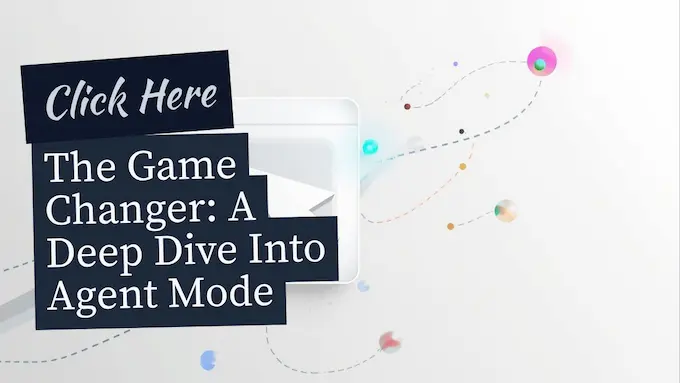
Agent Mode is what elevates Atlas from smart reader to operator. It is the ChatGPT agent mode that can navigate, click, type, and complete multi-step tasks you approve. You see a visible cursor working inside your tab. You can intervene at any time. You can run it logged out to limit access, or logged in when you need your sessions.
2.1 What The Agent Can Do
- Turn a planning doc into tickets in your tracker, and tag the right owners.
- Read your last three reports, then draft the weekly brief with citations.
- Teach you a new UI by doing it in front of you, step by step.
- Plan, price, and pre-fill a cart, while you watch and edit.
This is an AI browser agent that does real work. If you are building AI browser agent automations for your team, Atlas provides the runtime context you always wished the model had.
2.2 Safety Constraints You Should Know
- No code execution in the browser environment.
- No file system access and no local app control.
- Pauses on sensitive sites, so you can review before it proceeds.
- Visibility toggle per page. The agent can only see what you allow.
These choices trade raw power for predictable safety. In practice, that improves trust, which is exactly what you want when an agent is typing where your credentials live.
3. How To Use ChatGPT Atlas As A Research Assistant, Step By Step
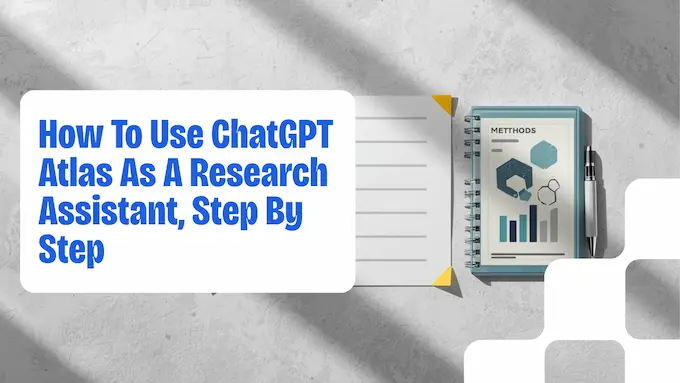
Let’s use ChatGPT Atlas to analyze a fresh arXiv paper. This is where the “browser that reads with you” model shines. The workflow below is fast, repeatable, and perfect for busy researchers and engineers.
3.1 Step-By-Step Walkthrough
- Open The Paper In Atlas
Paste the arXiv URL into a new tab. Wait for the page to load. - Open The Sidebar
Click Ask ChatGPT. You now have a conversational panel that sees the abstract and sections. - Summarize The Abstract
Prompt: “Summarize the abstract with problem, method, and key claim.” - Extract Methods With Agent Mode
Prompt: “Agent, find the Method section, identify core techniques, and list them with one sentence each. Then jump to the Conclusion and extract the three main findings.” Start Agent Mode when prompted. - Generate Follow-Ups
Prompt: “Based on those findings, what are the authors’ stated limitations and future work, and which are implicit risks they didn’t discuss?” - Cross-Link References
Prompt: “Open the top two references that underpin the method. Summarize how each one supports the approach in this paper.” - Draft A Lab Note
Prompt: “Create a 200-word lab note that answers: what this changes, what it does not change, and how we would replicate the core result next week.”
3.2 Research Prompts And Actions Table
| Step | Prompt Or Action | What Atlas Does | Output You Keep |
|---|---|---|---|
| 1 | Open arXiv URL | Loads paper, sidebar ready | Source in view |
| 2 | Ask ChatGPT | Reads current page context | Live chat context |
| 3 | “Summarize the abstract…” | Extracts problem, method, claim | 5–7 sentence summary |
| 4 | Agent Mode, “Find methods, then conclusions” | Navigates, scrolls, selects | Bullet list of techniques and findings |
| 5 | “Limitations and future work” | Synthesizes explicit and implicit gaps | Risk list you can act on |
| 6 | “Open top references, summarize support” | Opens and skims references | Two short summaries with links |
| 7 | “Draft a lab note…” | Writes a crisp digest | Paste-ready research note |
Use this flow once, then save your favorite prompts in a notes file. In practice, ChatGPT Atlas becomes your living AI research assistant, not just a summarizer.
4. How To Download And Install ChatGPT Atlas, macOS Guide
ChatGPT Atlas is available on macOS worldwide. Windows, iOS, and Android are on the roadmap.
4.1 System Requirements
- A Mac with Apple silicon. M-series chips recommended for the best experience.
- A ChatGPT account for sign in.
4.2 Installation Steps
- Download. Go to chatgpt.com/atlas in your current browser.
- Install. Open the .dmg, then drag Atlas to Applications.
- Sign In. Launch Atlas, sign in with your ChatGPT account.
- Import. During setup, import bookmarks, passwords, and history if you want a seamless switch.
- First Run. Open a new tab, try a quick search, then click Ask ChatGPT on a page you already know well. You’ll feel the difference immediately.
5. Pricing Explained: What’s Free And What’s Not
The browser is available to Free, Plus, Pro, and Go users on macOS. ChatGPT Atlas works out of the box on the free tier, and the chat experience matches your account limits. Agent Mode is in preview for Plus, Pro, and Business, with Enterprise and Edu available when enabled by administrators.
5.1 Plans And Access At A Glance
| Plan | Core Browser | Sidebar Chat | Browser Memories | Agent Mode | Notes |
|---|---|---|---|---|---|
| Free | Yes | Standard | Optional | No | Great for trying ChatGPT Atlas without cost |
| Plus (~$20/month) | Yes | Priority access | Optional | Preview | Best entry point to agent tasks |
| Pro (~$200/month) | Yes | Advanced features | Optional | Preview | For heavy users and builders |
| Business | Yes | Workspace features | Admin controlled | Preview | Team governance and security |
| Enterprise/Edu | Yes | Org controls | Admin controlled | Preview when enabled | Centralized policy and SSO |
If you plan to use the agent daily, Plus is the practical minimum. If you lead teams, Business is the right lens, since admins can set policy for data controls and memories.
6. Answering The Big Questions: Privacy, Security, And Reddit’s Concerns
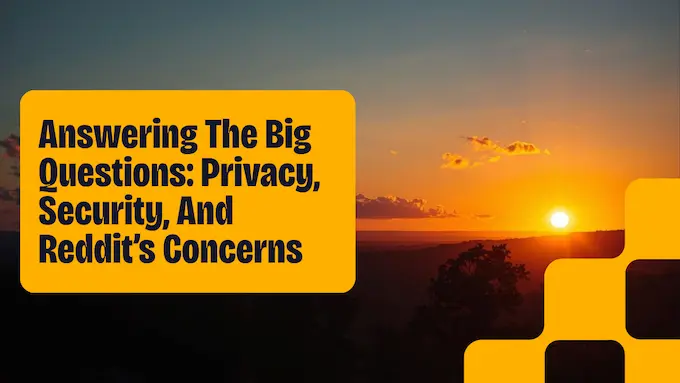
Let’s address the common questions directly. A model that can see your page content raises fair concerns, and you should understand the controls.
6.1 What Does The Agent See
The agent can only see the current page when page visibility is allowed. You can turn visibility off per site with a clear toggle in the address bar. When visibility is off, the model can’t read the page and no Browser Memories are created from that page.
6.2 How Do Browser Memories Work
Memories are opt in. They store filtered facts and insights from pages you visit, not full page copies. You can view all memories in Settings, archive entries, or delete them. Deleting your web history removes associated memories. Business and Enterprise admins can control availability for the workspace.
6.3 Are My Pages Used For Training
By default, the content you browse is not used for training. If you explicitly opt in, you can include web browsing in “Improve the model for everyone.” If you opt in at the account level, chats in Atlas follow that setting. Pages that block GPTBot aren’t used.
6.4 What About Sensitive Sites
The agent pauses on known sensitive surfaces, for example financial portals. You get a clear prompt and can choose whether to proceed. You can also run the agent in logged out mode for tasks that don’t require your sessions.
6.5 What The Agent Cannot Do
It can’t run code on your machine, install extensions, access other apps, or read local files. It operates inside the browser tab, under your supervision.
6.6 A Pragmatic Threat Model
Two risks deserve your attention. First, prompt injection in the wild. Malicious pages can try to steer the agent. Watch the cursor, keep visibility off on untrusted sites, and prefer logged out tasks when money or identity is nearby. Second, over-collection. Keep memories off until you’ve decided they earn their keep. Turn on incognito when you want a clean break.
7. Power Tips, Patterns, And Pitfalls
Here’s how experienced users get compound value from ChatGPT Atlas without losing control.
7.1 Patterns That Work
- Write With The Page, Not Next To It. Use Cursor Chat to edit emails, docs, posts, and forms in place.
- Multi-Turn Search. Ask a question, pivot to Links or News, then pull two sources into the sidebar and cross-check.
- Agent For Repeat Flows. Weekly report assembly, candidate pipeline cleanups, PR triage. Keep the agent logged out unless you need access.
- Personalized Suggestions. If you enable memories, Atlas surfaces relevant next steps on the home screen. Treat it like a to-do nudge, not a command.
7.2 Avoid These Pitfalls
- Delegating Before Understanding. Use a manual dry run once. Then offload.
- Letting It Spend Without Guardrails. Never connect payment flows until you’ve tested the clicks and reviewed carts.
- Allowing Visibility Everywhere. Make it a habit to glance at the page visibility toggle. Keep it off on sites that never need model context.
- Assuming It’s Always Right. The model is confident. That’s not the same as correct. Keep a healthy skeptic’s eye on complex outputs.
8. Competitive Context Without The Hype
There’s a lively market of AI browser ideas. Perplexity’s Comet positions itself as search-first with agentic helpers. Chrome layers Gemini into an enormous installed base. Brave pushes local privacy with Leo. Firefox keeps a lean core with extensions. ChatGPT Atlas frames the browser itself as the agent’s operating theater. If you want the most seamless inside-the-page control today, this approach is compelling. If you want maximum extension flexibility, your current browser may still win for now.
A quick snapshot:
| Product | Core Strength | Agent Capability | Platform Today |
|---|---|---|---|
| ChatGPT Atlas | In-page chat and action | Visible cursor that clicks and types | macOS, others coming |
| Perplexity Comet | Search experience | Task assistance during search | Desktop builds |
| Chrome + Gemini | Massive ecosystem | Side panel help and autofill | Cross-platform |
| Brave + Leo | Privacy posture | Assistant features | Cross-platform |
This is not a winner-take-all race. It is a set of tradeoffs. Ask what you need weekly, not what looks flashiest in a demo. For many teams, ChatGPT Atlas plus your existing stack is a pragmatic pair.
9. Use Cases That Actually Save Time
A product earns its keep when it moves the needle on real work. Here are high-leverage cases where ChatGPT Atlas changes outcomes, not just vibes.
9.1 Personal Throughput
- Draft complex emails in place with Cursor Chat, tone tuned to the recipient.
- Pull three competing products, extract the differences, then paste a decision doc.
- Use the agent to load your cart across two stores, then you finalize with price and availability.
9.2 Team Workflows
- Turn weekly notes into tracker tickets with owners and due dates.
- Prepare a brief by combining last quarter’s metrics page, two public reports, and your roadmap.
- For recruiting, summarize a candidate’s public talks and papers from open sources while you review the resume.
9.3 Research And Engineering
- Triage a long GitHub diff. Ask Atlas to flag risky changes and explain the potential blast radius.
- Review an arXiv paper, extract method claims, then ask for a minimal replication plan.
- Build a recurring reading flow where the agent opens and annotates your top three sources each morning.
This is where ChatGPT Atlas can credibly claim “best AI browser” status for specific users. It compresses the loop from seeing information to taking action, and it does it inside the page where your work already lives.
10. The Mindset That Makes Atlas Click
Tools don’t change outcomes alone. Habits do. Treat the model like a junior colleague who works quickly, then review like a calm senior engineer.
- Be specific. “Extract the three strongest claims with page cites.”
- Set bounds. “Build the cart but do not check out.”
- Name your definitions. “When I say risk, I mean impact times likelihood.”
- Iterate. Two quick prompts beat one perfect prompt.
Do this for a week and you’ll feel the shift. ChatGPT Atlas stops being a novelty and becomes your quiet multiplier.
11. Final Verdict: Is ChatGPT Atlas The Future Of Browsing
Browsers used to be windows. ChatGPT Atlas tries to be a partner. It reads, it reasons, and, when allowed, it acts. On macOS today, it already feels like a capable AI research assistant for anyone who lives in papers, docs, dashboards, and pull requests. The ChatGPT agent mode is not magic, yet it is already useful for repeatable flows and guided tasks. The privacy story is more mature than most people expect, with visibility toggles, opt-in memories, and a clear pause on sensitive surfaces. You are still responsible for what you delegate. That responsibility is the price of power.
Competitors will move. They should. A healthier market will make every OpenAI browser decision better. For now, if you want a browser that sees the page with you and helps you finish, ChatGPT Atlas is worth a serious trial.
Call to action. Install ChatGPT Atlas, run the arXiv workflow above on a paper you care about, and time it. If you save twenty minutes, keep it. If you do not, uninstall without regret. Tools should earn their place. This one just might.
Quick recap of where to start
- Install ChatGPT Atlas on macOS and sign in.
- Keep page visibility off by default, turn it on only where helpful.
- Use Cursor Chat to edit in place.
- Try the arXiv research flow to feel the difference.
- If the agent helps on a repeat task, upgrade to Plus and automate it.
That is how you turn a promising AI browser into a daily advantage with real, measurable outcomes.
1) What Is ChatGPT Atlas And How Does It Work?
Answer: ChatGPT Atlas is a macOS browser with ChatGPT built in. It reads the page you are on, answers in context through a sidebar, and, with Agent Mode, can navigate sites and complete approved tasks for you. You control what pages it can see and what it remembers.
2) How Do I Download And Install ChatGPT Atlas On My Mac?
Answer: Download Atlas from chatgpt.com/atlas, drag the app to Applications, open it, sign in with your ChatGPT account, then import bookmarks and passwords if you like. Atlas currently supports Apple silicon Macs running macOS 12 or later.
3) What Is “Agent Mode” And How Can I Use It As A Research Assistant?
Answer: Agent Mode lets ChatGPT click, type, and navigate inside your tab under your supervision. Turn it on in Atlas, then hand the agent a multi-step task, for example analyzing an arXiv paper.
4) Is ChatGPT Atlas Safe? A Look At The Privacy And Security Features
Answer: Atlas puts visibility and memory under your control. You can turn page visibility off for any site, keep Browser Memories off, browse in Incognito, and require the agent to pause on sensitive pages. By default, your browsing content is not used for training unless you opt in.
5) What Is The Pricing For ChatGPT Atlas And Its Features?
Answer: The browser is available to Free, Plus, Pro, and Go users on macOS. Agent Mode is in preview for Plus, Pro, and Business. Windows, iOS, and Android support is planned.