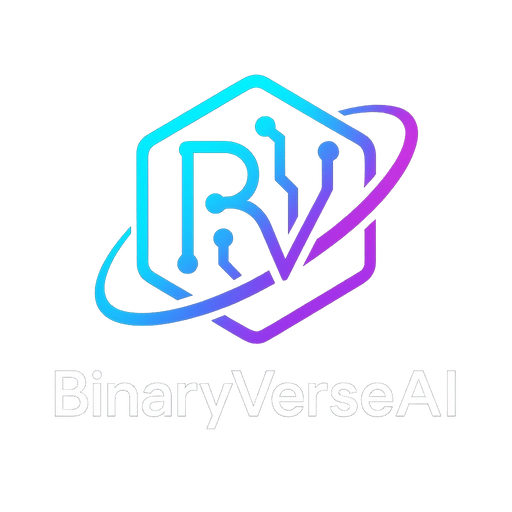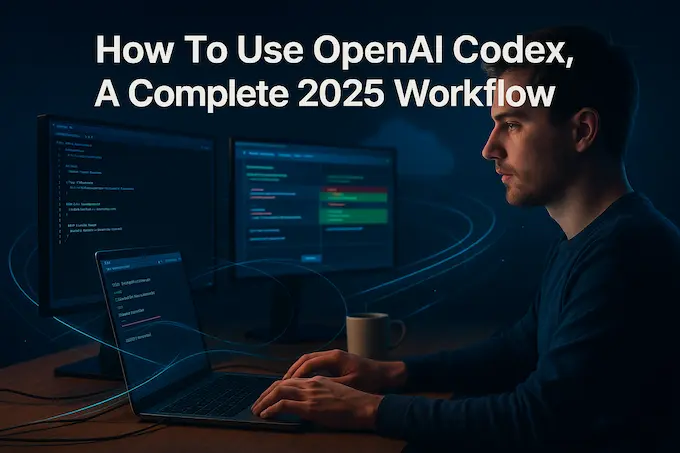September 15, 2025 update, Openai Codex with GPT-5 Codex
Openai Codex just received a major upgrade. GPT-5 Codex is now the default for cloud tasks and code review, and you can opt into it for local work in the CLI and IDE extension. The model is tuned for real software engineering, from quick interactive edits to long, independent runs that iterate, test, and deliver working changes. Day to day, Openai Codex feels faster and more reliable across the terminal, IDE, web, GitHub, and even your phone.
The tools improved as well. Codex CLI was rebuilt around agentic workflows with clearer diffs, a simpler three level approval model, image attachments for context, to-do tracking, and better tool use including web search and MCP connections. The IDE extension brings the agent into VS Code, Cursor, and other forks, so you can preview changes locally, start or track cloud tasks, and review results without leaving the editor. On the cloud side, container caching has cut median completion time by roughly 90 percent, and Codex can set up environments, run your scripts, spin up a browser to inspect UI work, and attach screenshots to tasks and PRs.
Availability remains straightforward. Openai Codex is included with ChatGPT Plus, Pro, Business, Edu, and Enterprise plans, with Business credits and Enterprise pools to scale usage. Developers who prefer API billing for local runs can keep using the CLI, and GPT-5 Codex will arrive in the API soon. To try the update, install or update the CLI with npm i -g @openai/codex, sign in, and enable GPT-5 Codex for your local sessions or keep it as the default in the cloud.
Introduction
You can feel it the moment you stop wrestling your editor and start shipping again. Openai Codex turns that switch for a lot of developers, not through magic, through a clean workflow that starts in your terminal, continues in your IDE, and scales into the cloud when you need more muscle. If you came here to learn how to use Openai Codex fast, you’re in the right place. We’ll get you from zero to productive, then we’ll push into the deeper features that separate casual prompts from real software work.
Openai Codex is not a single button. It’s a system that reads, edits, runs, and reasons about code across surfaces. You sign in once, then move between local and cloud work without losing state. If that sounds like the missing piece in your toolbelt, let’s set it up and put it to work.
Table of Contents
1. What Is Openai Codex In 2025
Openai Codex is a coding agent that can read your repository, make focused edits, run commands, and open pull requests. It meets you where you work: the terminal, the IDE, the web interface, GitHub, and even the ChatGPT iOS app. Think of it as one brain that follows you, not three different tools you have to juggle.
If you want the short version of what is Openai Codex, here it is. It is a context-aware coding partner that understands your project structure, proposes changes as diffs, runs checks, and iterates until the task completes. When people search for “what is Oopenai codex,” they’re usually trying to confirm if it’s a model, a plugin, or a cloud agent. It’s all three, connected by your account.
2. Getting Access And Openai Codex Pricing
You can use Openai Codex on paid ChatGPT plans, Plus, Pro, Team, Edu, and Enterprise. Local and cloud tasks both draw from your allowance, and the allowance depends on your plan and the complexity of the work. Smaller scripts use less. Multi-file refactors and long sessions use more. If you outgrow your plan’s cadence, you can switch the local tools to API-key billing and keep going.
2.1 Plan Snapshot
| Plan | Included Access | Local Tasks, 5-Hour Window | Cloud Tasks | Best Fit |
|---|---|---|---|---|
| Plus | Openai Codex across web, IDE, and CLI | Roughly 30 to 150 messages, subject to complexity | Generous while in active rollout | Solo builders, focused sessions |
| Pro | Openai Codex across all surfaces | Roughly 300 to 1,500 messages, complexity dependent | Generous while in active rollout | Daily power users, multi-project days |
| Team | Same surface coverage as Plus | Similar to Plus per seat, with workspace controls | Generous while in active rollout | Small teams |
| Business, Edu, Enterprise | Same surfaces, admin controls | Seats or credit pools, with add-on options | Scales with credits | Larger orgs and classrooms |
If you plan to run long local sessions on Openai Codex CLI and you hit caps, set an API key and pay as you go for those local runs. That way, your Openai Codex pricing stays predictable for the team, while you maintain momentum on the machine in front of you.
3. Quickstart, Setup, And Your First Run

You have three ways to begin, and they play nicely together.
- Cloud agent. Create or connect a GitHub repo. Launch tasks from the web. Review diffs, iterate, and open PRs.
- IDE. Install the Codex IDE extension, sign in, and work against the files you have open.
- CLI. Install Openai Codex CLI, authenticate, and operate inside your repository from the terminal.
A simple first task demonstrates the flow. Ask Openai Codex to add a feature flag to a small service. It will scan the project, propose a plan, edit guarded code paths, run the tests you already have, and show a diff. You accept or iterate, then open a PR. That’s the baseline rhythm you’ll use every day.
4. Using An API Key When You Need More Headroom
Openai Codex works great with your ChatGPT login. If you need more local capacity, switch the local tools to API billing.
- Grab an API key from your OpenAI dashboard.
- Set it globally, for example in your shell profile.
- Point the tools at the key.
CLI configuration looks like this:
# ~/.codex/config.toml preferred_auth_method = "apikey"
For a one-off run:
codex --config preferred_auth_method="apikey"
To return to account login:
codex --config preferred_auth_method="chatgpt"
The IDE offers the same choice on sign-in. Pick your path, then get back to work.
5. Openai Codex CLI, A Power User’s Companion
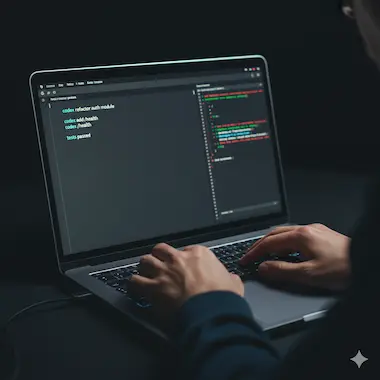
Openai Codex CLI is the fast lane. It reads files, edits precisely, and runs commands inside your repo. It shines for scaffolding, refactors, and scripted tasks.
5.1 Install And Authenticate
- macOS or Linux with npm:
npm install -g @openai/codex
- macOS with Homebrew:
brew install codex
- Windows is experimental today. Use WSL for the best experience.
Then run:
codex
You’ll sign in with ChatGPT or the API key method you configured. Once you see the prompt, you’re in.
5.2 Your First Useful Commands
- Refactor a module:
codex "Refactor src/auth/token.ts to isolate JWT signing and verification. Keep tests green."
- Add a health endpoint:
codex "Add GET /health to the FastAPI app, return {status:'ok'} and wire to router."- Generate tests:
codex "Create unit tests for utils/date.ts. Aim for edge cases around timezones."
5.3 Approval Modes And Safety
You control how much autonomy Openai Codex has on your machine.
- Chat mode reads context and drafts changes, you apply.
- Agent mode reads, edits, and runs commands in the working directory with approvals for sensitive steps.
- Agent, Full Access skips many prompts, use this wisely. Keep changes in a feature branch.
Make small commits, checkpoint often. Review diffs like you would from a teammate.
5.4 Reasoning Effort
Openai Codex lets you nudge how hard it thinks. Low reasoning effort returns quickly. High reasoning effort spends more time to reason through complex changes. Use higher effort for multi-file edits, migrations, and thorny bug hunts.
5.5 Session Habits That Save Time
- Start with a crisp brief. “Add optimistic UI for cart updates, tests included,” works better than a vague goal.
- Provide a plan file for bigger work. Ask Openai Codex to propose plan.md, review it, then run.
- Keep scripts discoverable. Codex will call make test if it finds a Makefile, so name scripts clearly.
- Split work into parallelizable tasks. The CLI and cloud agent both benefit from smaller units.
6. Codex IDE Extension In Practice

The codex ide extension brings the agent into your editor. It reads selected files, proposes edits as a preview, and lets you apply them with a click.
6.1 Install And Sign In
You can install for Visual Studio Code, Cursor, Windsurf, and VS Code Insiders. After install, sign in with your ChatGPT account, or switch to an API key if you prefer that path. On Windows, restart the editor if the panel doesn’t appear. On Cursor, pin the panel so it stays in view.
6.2 Edit With Confidence
Open a file, select the relevant block, then ask directly. “Find the off-by-one in paginate() and fix the unit test” is enough context when the file is open. The codex ide extension tracks the working directory and shows a diff before changes land. You can undo from the editor, though you should still commit before and after each task.
6.3 Approval Modes And Reasoning, Right In The Panel
Use Chat for drafting and reviews. Use Agent to read, edit, and run commands in the project. Turn up reasoning when the task spans multiple files or subtle cross-module contracts. Keep it lower for quick edits and doc updates.
6.4 Referencing Files
You can direct Openai Codex at specific files without pasting paths.
Use @server/routes.ts to add a new route for /resources built from @server/data/resources.ts
The result is focused and repeatable.
7. Delegating To The Cloud And GitHub
Some tasks deserve more compute and isolation. Send those to the cloud agent. Connect your GitHub repo in the web interface, launch a task, and watch logs as it works. When a change is ready, you’ll see diffs and a PR you can review like any teammate’s work.
Openai Codex can also review your pull requests. Mention the agent on a PR, ask for a targeted review, and it will analyze the diff, run checks you’ve configured, and propose improvements. Many teams treat this as a strong first pass before human review.
8. A Simple, Repeatable Multi-Surface Workflow
A lot of developers follow a predictable rhythm.
- Use Openai Codex CLI to spike a feature branch, scaffold folders, and write the first pass.
- Switch to the IDE to polish, tighten typings, and adjust UX details with the codex ide extension.
- Delegate larger or independent tasks to the cloud. Let the agent run tests and open PRs.
- Review, iterate, and merge.
- Repeat, with more parallel tasks once the repo has clean script entry points.
This workflow keeps you in control while letting Openai Codex lift the heavy parts.
9. Repository Hygiene That Makes Codex Shine
Openai Codex respects clarity. Give it structure and it rewards you with speed and accuracy.
- Name scripts consistently. npm test, npm run lint, and npm run e2e are easy to discover.
- Keep modules small and cohesive. Agents handle clear boundaries better than sprawling files.
- Add agents.md to document project conventions. Where to put new features, how to run services, and non-obvious rules.
- Use worktrees or feature branches to isolate parallel tasks.
- Write tests. Openai Codex gets stronger when it can run and trust them.
10. The Knobs That Matter When You Hit Limits
Every tool has limits. You can stretch Openai Codex far with a few simple adjustments.
- Raise reasoning when a task demands deeper analysis.
- Lower it for speed when you already know the approach.
- Split long tasks into steps. “Plan, then implement, then test” is faster than a giant monologue.
- Switch the CLI to API billing on heavy local days.
- Keep an eye on weekly cadence. Save cloud tasks for changes that benefit from isolation and logs.
11. Codex Vs Claude Code, A Pragmatic Comparison
Both tools can build real software. The choice depends on your priorities. Here’s a snapshot that reflects how many teams evaluate them today.
| Scenario | Openai Codex | Claude Code |
|---|---|---|
| Multi-surface workflow | Tight CLI, IDE, web, and GitHub integration that shares state | Strong editor and CLI experiences, less unified state across surfaces |
| Instruction following | Very consistent with explicit briefs and plan files | Strong, sometimes more verbose, can be cautious on risky edits |
| Large refactors | High reasoning effort handles cross-module changes well | Capable, may require more step-by-step guidance |
| Pull request reviews | First-class PR reviews and task delegation from GitHub | Good reviews through plugins and scripts |
| Limits and cadence | Openai Codex pricing offers Plus for focused sessions and Pro for daily heavy use, API option for local overflow | Competitive tiers and API options, usage varies by setup |
| Ecosystem | Deep link to ChatGPT plan features and cloud agent | Broad model choices and client options, flexible via community tools |
If you live in the terminal and want a single account to tie your day together, Openai Codex offers a clean path. If you prefer a mix of providers, you can still pair them. Many developers ask Openai Codex to implement, then ask another tool to review or benchmark. Use the combination that keeps you shipping.
12. Windows, WSL, And Environments
If you’re on Windows, run Openai Codex CLI from WSL for a smooth Unix-like environment. Inside containers, you can operate the CLI in your own images, or use the web agent’s managed environment. The IDE extension supports VS Code forks. JetBrains support is a common request. Keep an eye on the marketplace and official notes for any updates.
13. Troubleshooting That Actually Helps
- Authentication loop. Restart the IDE or clear the browser session used for sign-in, then try again.
- Missing diffs. Ensure the editor has write permissions in the repo and you’re on a branch.
- Long-running tasks. Raise reasoning, then break the task into two steps. Ask for a plan file first.
- Tests failing. Ask Openai Codex to run the test command you use locally, then to iterate only on failing specs.
- Session organization. Use clear branch names and commit often. The history becomes your best debugging tool.
14. Two Real-World Walkthroughs
14.1 From Bug To Green Tests In Minutes
- In the IDE, select the broken paginate() function.
- Ask the codex ide extension to find and fix the off-by-one, write one new test, and update the snapshot.
- Review the diff, apply, and run npm test.
- If the suite reveals a second edge case, ask Openai Codex to handle that specific input and update the tests again.
- Commit and push.
The key here is brief, scope, and iteration. You stay in control while Openai Codex does the precise edits.
14.2 From Idea To PR Through The Cloud
- In the web interface, connect the repo and start a task. “Add a /health endpoint, wire to router, add a simple check to CI.”
- Watch logs. When done, review diffs and open a PR.
- Ask Openai Codex to review the PR with a focus on security or performance.
- Pull the branch locally, run your end-to-end checks, and merge.
Once you trust the rhythm, you can queue a few tasks at a time and keep your day moving.
15. The Mental Model That Keeps You Productive
Treat Openai Codex like a smart teammate who thrives on clarity. Tell it what success looks like. Show it where scripts live. Give it a plan for large changes. Ask it to check itself with your tests. Keep edits scoped, iterate quickly, and use the cloud when local work would block your flow.
You’ll notice something after a few days. Your codebase gets cleaner. Your scripts get sharper. The agent gets faster because your repository reads like a map. That’s not an accident. It’s the result of steady, thoughtful habits that compound.
16. Keep Your Momentum, Starting Today
Install the tools, sign in, and ship a small improvement before you close this tab. Add one endpoint. Tighten a flaky test. Document a convention in agents.md. Use the CLI to spike, the codex ide extension to polish, and the cloud to scale your effort. If you need more local capacity, switch Openai Codex CLI to API billing and keep going.
You’re here to build. Openai Codex gives you leverage, not ceremony. Set your workflow once, then let it carry you through the dull parts while you focus on the ideas that matter.
Call to action
Start now. Install Openai Codex CLI, add the Codex IDE extension, connect your repo, and complete one task. Repeat tomorrow. You’ll ship more this week than last, and you’ll do it with a calmer brain and a cleaner codebase.
1) What is Openai Codex and what is it used for?
Openai Codex is a coding agent that reads, edits, and runs code across your CLI, IDE, and cloud. It can open pull requests, review diffs in GitHub, and keep state as you move between local and cloud tasks. Think of it as one workflow that spans terminal, editor, and web.
2) Is Openai Codex free with a ChatGPT Plus subscription?
Openai Codex is included with paid ChatGPT plans, Plus, Pro, Business, Edu, and Enterprise, so you can sign in without setting up an API key. API usage is billed separately from subscriptions, so if you switch local tools to an API key you’ll pay platform rates for that usage.
3) How do I access and start using Openai Codex?
Subscribe to a supported ChatGPT plan, then pick your surface. Install the Openai Codex CLI and sign in, add the Codex IDE extension in VS Code or a VS Code fork, or use the web to connect a repo and run tasks in the cloud. Windows users get the best results by running the CLI in WSL. You can also enable GitHub code review and mention @codex on a PR to get a targeted review.
4) Is Codex better than Claude Code for development?
Both are agentic coding tools, and the right choice depends on your workflow and repo. Openai Codex focuses on a unified experience across CLI, IDE, cloud, and GitHub reviews tied to your ChatGPT account. Claude Code runs in your terminal with its own strengths in codebase navigation and explanation. Teams often try both on the same project and keep the one that ships faster for their stack. Independent benchmarks such as LiveCodeBench track model progress, so check the latest before you decide.
5) What are the usage limits for Codex on the Plus and Pro plans?
The official pricing page lists typical ranges, Plus users average about 30 to 150 local messages every 5 hours with a weekly limit, and Pro users average about 300 to 1,500 local messages every 5 hours with a weekly limit. Cloud tasks have generous limits during rollout. Limits vary with task size, and you can switch local runs to an API key if you need more headroom.