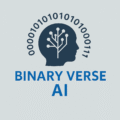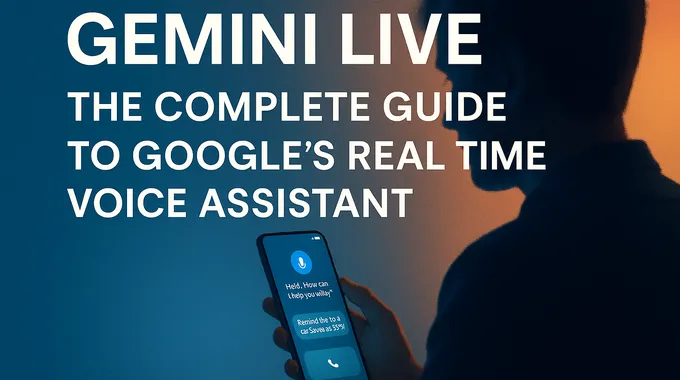1. Why It Matters Right Now
In old days, voice assistants used to feel like command lines with a microphone. You would ask for weather, get a sentence, then repeat the ritual for calendars, reminders, and directions. The new generation flips that script. You speak in a natural rhythm, you interrupt, and you let the system see what you see when you choose to share your camera or screen. Gemini Live leans into that vision. It keeps pace as you jump from planning a trip to checking a document to adding a task. If you enjoy thinking aloud, it meets you there and gets work out of your head and into your apps.
Table of Contents
2. What It Is
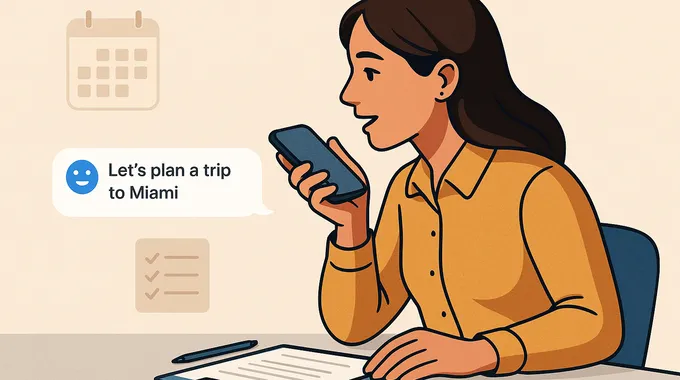
At its core, Gemini Live is a real time conversation mode inside the Gemini app. Press Live to start a two way audio session that can also accept camera input, screen share on mobile, images, and files. You can point the camera at a messy toolbox and ask which driver fits a screw. You can share your screen and say, “show me where to switch line spacing in these slides.” In short, Gemini Live lets you talk to your phone like you would with a teammate who knows your calendar, notes, and routes.
Under the hood, it pairs fast streaming models with integrations for Google apps. That combination reduces the awkward pauses that break flow. It also gives you a single place to ask and act, without bouncing between widgets.
3. Feature Table At A Glance
| Feature | Android | iOS | Desktop In Chrome |
|---|---|---|---|
| Real time voice chat | Yes | Yes | Yes for eligible Pro or Ultra users |
| Camera share with visual guidance | Yes, Pixel 10 first | Rolling out after Android | Not yet |
| Screen sharing | Yes | Yes | Not yet |
| Calendar, Keep, Tasks integration | Yes | Rolling out | Limited, use Gemini Apps or Workspace panels |
| Maps assistance | Yes | Yes | Not yet |
| Speech controls, speed and accent | Yes | Yes | Yes |
| Interruptions and barge in | Yes | Yes | Yes |
| File and image sharing | Yes | Yes | Limited, page context only |
4. Availability And Device Support
4.1 Android
The experience lands first on modern Android phones and tablets through the Gemini app. You will need the latest build, microphone permission, and camera or screen permissions for visual help. Features often debut on recent Pixel models before rolling out more broadly. If you want every bell and whistle today, a Pixel 10 series device is your best bet.
4.2 iOS
On iPhone and iPad, you get the same core flow, voice conversations, camera share, and the new speech controls. App integrations for Calendar, Keep, and Tasks are arriving in waves. If a feature has not appeared yet, update the app, then try again later in the week.
4.3 Desktop
On desktop, Gemini in Chrome offers a Live session for eligible users. It can use your current tab for context, answer questions, and draft while you browse. There is no standalone Windows or macOS app.
5. What Changed In August 2025
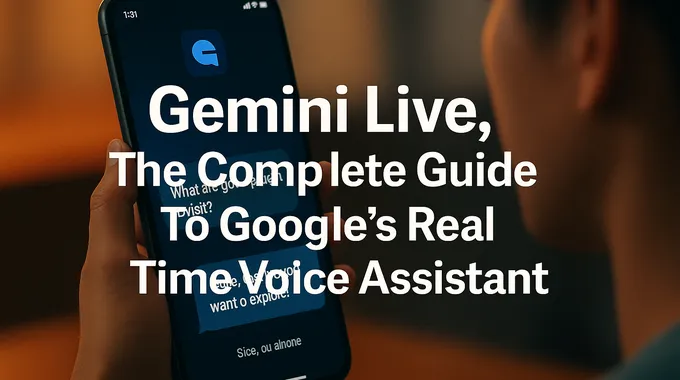
Smartphone camera view highlighting the tax ID on a receipt using Gemini Live’s guidance
5.1 Visual Guidance You Can See
Visual guidance appears first on Pixel 10 from August 28, 2025, then rolls to other Android phones, and later to iOS. Turn on the camera or share your screen on mobile, then ask a question. The assistant can now highlight the relevant region and call out the object it is referring to. Hold up two receipts, ask which one includes the tax ID, and watch it draw attention to the right line. That small visual layer makes answers feel grounded in the pixels you see.
5.2 Deeper Integrations
You can talk through your calendar for the week, add items to a Keep list, drop reminders in Tasks, and review routes in Maps on supported phones. Messages, Phone, and Clock are on the roadmap. The intent is simple, reduce app juggling and keep the conversation flowing.
5.3 More Expressive Speech
Speech now carries better intonation and timing. Ask it to slow down while you take notes. Ask it to speed up when you are late. You can even request a different accent for a change of pace. The effect is subtle yet meaningful in longer sessions.
6. Quick Start And Setup
6.1 Android Setup
- Install or update the Gemini app from Google Play.
- Tap Live, then allow microphone access.
- Allow camera and screen sharing if you plan to ask visual questions.
- Start talking. Interrupt naturally to add details or change direction.
- Use app integrations by asking directly, for example, “add pick up dry cleaning to my tasks for Friday.”
- End or pause the session when you need a break.
If the mode stops listening after you lock the screen, enable the Live notification option in settings. That permission keeps the session available with a clear indicator so you know when the mic is active.
6.2 iOS Setup
- Install or update the Gemini app.
- Tap Live and grant mic and camera permissions.
- Share the camera to get on screen guidance.
- When integrations arrive for your account, ask, “add lunch with Dad on Saturday at noon.”
- Use the on screen controls to mute, hold, or end a session.
6.3 Desktop In Chrome
- Confirm you have a Google AI Pro or Ultra plan and the latest Chrome.
- Click the Gemini icon to open the side panel.
- Choose Live and allow mic access.
- Ask for a summary of the current page or start a fresh conversation.
- Use keyboard shortcuts to pop the panel while you research.
7. Privacy, Security, And Good Habits
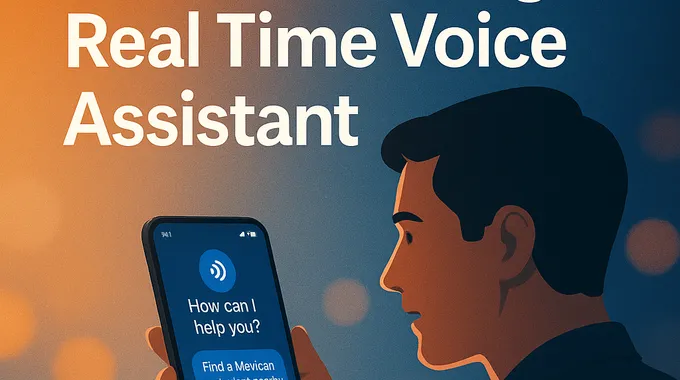
User sharing screen with AI assistant alongside privacy and security icons
Treat a Live session like a video call you control. Share your camera only when you are comfortable. Clean your screen before you share to avoid exposing private details. Review Gemini settings to decide whether transcripts are saved to your account. If you use a work or school profile, your administrator may enforce retention and deletion rules. When your question touches sensitive topics, say so. Plain intent helps the assistant choose a more careful response.
With work or school accounts, Gemini Apps Activity is typically on and your conversation history is retained for 18 months unless your admin changes it.
8. Troubleshooting That Works
- Live button missing on mobile. Update the app. Check your region and age settings.
- No voice response. Confirm microphone permission, then force close and reopen.
- Camera share fails. Toggle the camera permission in system settings, reopen the app, and retry.
- Desktop session unavailable. You will need Pro or Ultra, Chrome in a supported language, and regional access.
- Long sessions stall. Put the call on hold, resume, or start a fresh session to reset audio focus.
9. Power Tips For Daily Use
- Use interruption like a pro. Say “pause there” while it speaks, add a constraint, then continue.
- Keep lists active. Maintain a Keep list for groceries, then say, “add cumin and basmati rice.”
- Rehearse talks. Ask for feedback on pacing and clarity. Slow the voice while you take notes.
- Drive with voice. On supported phones, talk through routes in Maps while your hands stay on the wheel.
- Research faster at a desk. Open the side panel, skim a long page, and ask clarifying questions without losing your place.
10. Desktop Workflows That Shine
The side panel pairs well with reading and drafting. Pin it while you work through a technical blog and ask for quick definitions. Open a PDF, then ask for a two paragraph summary that preserves the equations and variable names. When you need to compare two sources, paste key lines into the panel and ask for a neutral synthesis. It feels less like a chatbot and more like a quiet colleague who types fast and does not get bored.
11. Camera And Screen Share Examples
- Sorting receipts. Hold them up, ask which one includes a VAT number, then save the details to a Keep note.
- Choosing gear. Show two jackets and describe the trip, cold city weekend versus wet mountain trail. Get a practical recommendation.
- Fixing slides. Share your screen while editing and ask for smaller line spacing on bullet lists. The highlight points you to the exact control.
12. Comparison With Classic Assistants
Below is a bar chart comparing the number of apps integrated with Gemini Live on each platform. The data is illustrative, using four core integrations (Calendar, Keep, Tasks and Maps). It shows that mobile platforms currently support more integrations than the desktop preview.
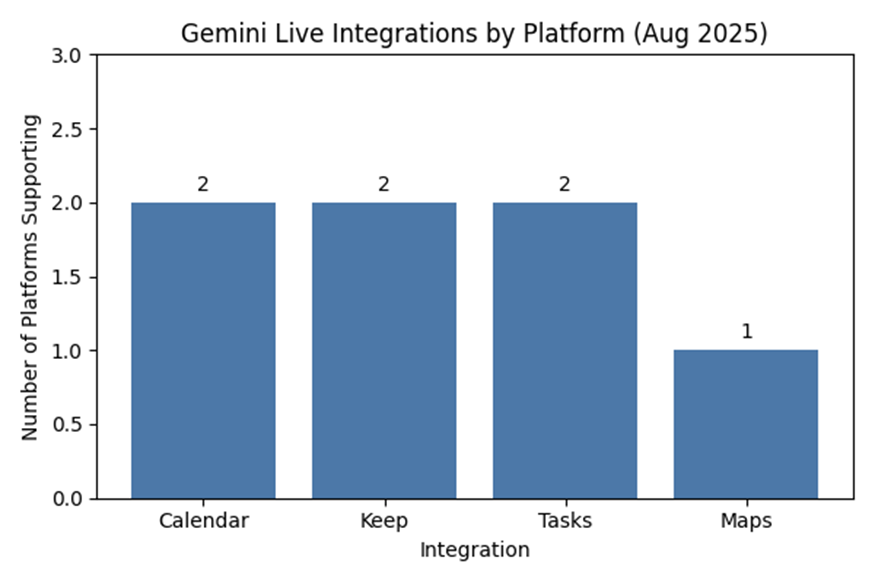
Old voice tools asked you to memorize phrasing. This mode learns your rhythm. Old tools could not see what you saw. This one can, with your permission. Old tools were siloed from the rest of your apps. Here, the connections to Calendar, Keep, Tasks, and Maps let you act inside the flow. That shift is why many users say it finally feels like a conversation that gets things done.
13. Closing And Next Step
The fastest way to understand this assistant is to try it during a real task. Open the app, start a five minute session, and speak your plan for tomorrow. Add one calendar event, one task, and one note. Ask a question that benefits from a camera view or a screen share. If the flow clicks, pin the Chrome panel on your laptop and let the same habits carry over. You will spend less time tapping and more time finishing things that matter.
1. Is Gemini Live Available In My Country?
Gemini Live is rolling out across regions on Android and iOS through the Gemini app, and on desktop in the Chrome side panel for eligible plans. Update the app, sign in, and look for the Live button. If it is missing, availability has not reached your account yet. Keep auto updates on and check again soon.
2. How Do I Enable Gemini Live?
Open the Gemini app, update to the latest version, then tap Live. Allow microphone access, and enable camera or screen sharing if you want visual guidance. On desktop, open the Gemini side panel in Chrome, choose Live, and grant mic access.
3. Is Gemini Live Free Or Paid?
On Android and iOS the core Gemini Live experience is free in the Gemini app. On desktop, Gemini Live runs in the Chrome side panel for Google AI Pro and Ultra subscribers. If you only need mobile voice sessions, you can start for free.
4. How To Use Gemini Live On iPhone?
Install the Gemini app, tap Live, and allow mic and camera. Speak naturally, interrupt when you need to, and share the camera for on screen guidance. App integrations like Calendar, Keep, and Tasks are arriving in phases, so keep your app updated.
5. What Is The Gemini Live API And How Is It Priced?
The Gemini Live API lets developers build real time voice and video experiences with low latency streaming. You can build through Google’s developer platform or use the Vertex AI route on Google Cloud for managed deployment. For current costs, follow the official pricing pages linked from the API docs.
6. How Private Is Screen Sharing In Gemini Live?
Gemini Live shows a persistent indicator when the microphone or camera is active. When you put a session on hold, audio and video switch off. Share only what you intend to show, and review permissions in system settings to revoke access at any time.